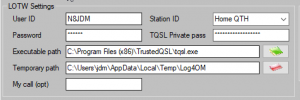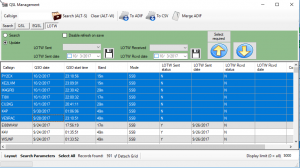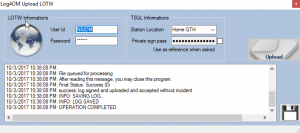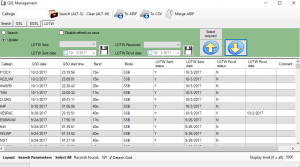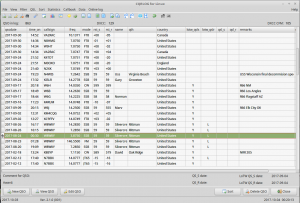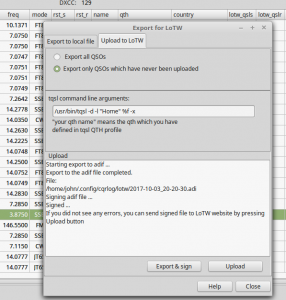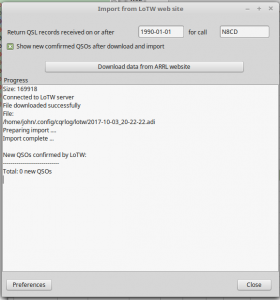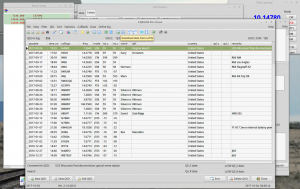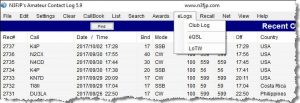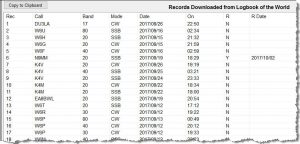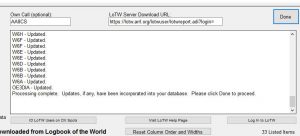This article is the fourth in a series of articles on using Logbook of the World. Part one addressed key concepts for LoTW while part two went through how to setup LoTW. Part three discussed the basic use of LoTW through TrustedQSL directly or what this author likes to call “the hard way.” In part four, the use of LoTW and TQSL as part of electronic logging software.
Many modern logging systems that aim to be fully-featured loggers (to contrast with “contest loggers”) have LoTW integration, almost always using TQSL in the “background” to upload QSOs into LoTW and the web application interface (“the web”) to download matching QSLs. The choice of logging software is often a very personal consideration based on a number of factors, using logging software with LoTW integration makes using Logbook of the World much simpler, especially if the use of LoTW is a primary need.
This article will use as examples the logging software package Log4OM but all loggers operate in the same general way. The examples are intended to demonstrate well-integrated systems for LoTW use but are not necessarily advocacy for those platforms. Most full-featured logging systems will operate in generally the same way as these applications.
Configuring the logging software for LoTW use generally boils down to the following steps:
- Install and configure TrustedQSL (TQSL). If this hasn’t be completed, see parts 1-3 of this article series before continuing.
- Configure the logging software with the necessary particulars of the TQSL configuration – usually Callsign (matching the Callsign Certificate, Station Location, Callsign Certificate passphrase – if one is set), and LoTW Account
After setting these configuration options, the logging software will offer a QSL Management interface that will permit uploads to LoTW. For example, in the Log4OM software:
Uploading QSOs is as simple as highlighting each QSO not uploaded, detectable by observing the sent status flag, and selecting the upload feature. In Log4OM the status screen will run through some status messages of TQSL being run behind the scenes and then will report successful upload or an error.
Downloading QSL status from LoTW works in the same way. Click on the button that attempts to download QSLs. In general, the logging application will attempt to download QSLs after a certain date. To be a good citizen of LoTW, attempt limit the download to a reasonable beginning date as larger date ranges consume more resources on the LoTW servers.
Additionally, here are some screenshots of CQRLog and N3FJP Amateur Contact Log showing similar shots from those applications.
Look for the upcoming Part 5 of this series on using the LoTW web interface.