This article is the third part of a series of article on using Logbook of the World. Part one addressed key concepts for LoTW while part two went through how to setup LoTW. Part 3 will discuss basic use of LoTW through TrustedQSL directly or what this author likes to call “the hard way.”
As shown in part 2, TrustedQSL is the interface by which Callsign Certificates are obtained and Station Locations configured for loading QSOs into LoTW. Now we’ll look at the other main function of TrustedQSL (TQSL) – actually uploading the logs.
As mentioned before, one of LoTW’s main design goals is integrity of the QSO/QSL process. TQSL accomplishes that by using the Callsign Certificate to cryptographically authenticate log entries to LoTW. It does this through a process that is called “signing”. The Callsign Certificate is a “secret” portion of a secure process to a “public” portion stored on the LoTW servers. When QSOs are prepared in TQSL for upload to LoTW, one of the preparations is using the secret stored in the Callsign Certificate to sign the log entries. When the log entries are processed by the LoTW server, the public portion of the process is able to cryptographically validate the signature on the logs to ensure their integrity. The QSOs are then loaded into the LoTW database and matched with other QSOs to form a QSL.
Returning to TQSL, the “hard” way to use LoTW is by using the TQSL client manually to load logs, sign them, and upload them to LoTW. It is important to note that TQSL is not logging software and does not replace electronic logging software. TQSL works exclusively on ADIF files. It does have a rudimentary interface to enter QSOs directly, but that is simply to package them as a ADIF for uploading.
Using TSQL to upload an ADIF file is straightforward. Using logging software, export the QSOs to upload into an ADIF export. If the software asks which fields to export, export all the fields LoTW records:
- Callsign (the other party of the QSO)
- UTC Date
- UTC Time
- Mode (must be listed in one of the modes supported by LoTW)
- Band
- Rx Band (if split operating)
- Frequency
- RX Frequency (if split operating)
In general, most full-featured logging software will export the necessary fields and many extras by default. The extra fields will be ignored by TQSL.
If the intent for using TQSL is manual, either because that’s desired or because the logging software in use doesn’t support TQSL/LoTW integration, create a folder where all ADIF files can be stored. This will help determine if certain logs have already been uploaded to LoTW. The LoTW upload process flags duplicate uploads, but having the files stored is a nice backup. Export the ADIF file to the preferred location.
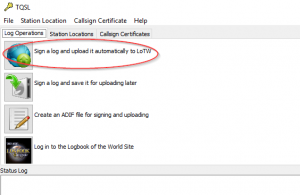
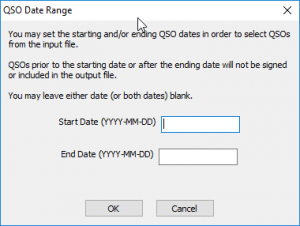
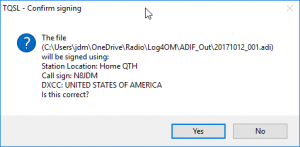
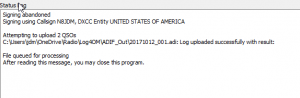 In TQSL, click on Sign a log and upload it automatically to LoTW. A file chooser dialog box will appear. Select the ADIF file for upload. Then TQSL will ask the date ranges to upload. If the ADIF clearly contains only the QSOs to upload, no dates need to be specified. The date check is to ensure that only QSOs intended for upload are extracted from the ADIF. Fill in the date, or not, and click OK. TQSL will prepare the logfile for upload, including the duplicate checking and the cryptographic signing of the file. On the make page, look at the Status Log window for any errors and confirmation that the QSOs were uploaded. The definitive success message is “File queued for processing. After reading this message, you may close this program.” This message means the file was uploaded successfully and will be processed on the LoTW servers.
In TQSL, click on Sign a log and upload it automatically to LoTW. A file chooser dialog box will appear. Select the ADIF file for upload. Then TQSL will ask the date ranges to upload. If the ADIF clearly contains only the QSOs to upload, no dates need to be specified. The date check is to ensure that only QSOs intended for upload are extracted from the ADIF. Fill in the date, or not, and click OK. TQSL will prepare the logfile for upload, including the duplicate checking and the cryptographic signing of the file. On the make page, look at the Status Log window for any errors and confirmation that the QSOs were uploaded. The definitive success message is “File queued for processing. After reading this message, you may close this program.” This message means the file was uploaded successfully and will be processed on the LoTW servers.
LoTW processes all uploaded logs out of a queue in a first-in first-out process. There is a status page to monitor the queue backlog hourly (http://www.arrl.org/logbook-queue-status) however on most cases the queue is short and logs are processed quickly. During large events such as National Parks on the Air 2016, the queue delay was an hour or more during the final days of the event as chasers and activators were frantically uploading logs to complete various milestones. To check the QSO uploads, login to the LoTW web interface using the LoTW Account. Then click on Your QSOs in the yellow menu ribbon and then click Most Recent QSOs in the query form. The most recent logged QSOs will appear, latest one at the top. Confirm the QSOs from the ADIF file appear in the list. This confirms the LoTW Account, Callsign Certificate, and TQSL application are all functioning properly.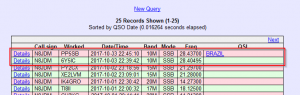
Look for the upcoming Part 4 of this series on using LoTW from within a logging application or “Using LoTW the Easy Way”.
